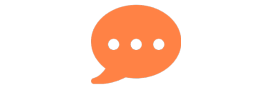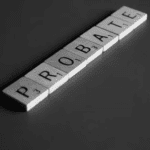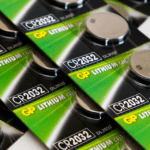Excel Summation Secrets: Mastering the Art of Adding Blissfully! ===
Excel, the ubiquitous software, is known for its versatile functionality and ability to simplify complex tasks. Among its numerous features, Excel offers powerful tools for performing calculations, including the ability to sum up values effortlessly. In this article, we will dive into the delightful world of Excel summation secrets and uncover hidden wonders that will make your adding experience blissful!
Unleashing the Hidden Wonders: Excel Summation Secrets!
1. The Mighty SUM Formula: Your Key to Summation Success
The mighty SUM formula is a fundamental tool for adding values in Excel. With this powerful function, you can easily sum up a range of cells by simply specifying the range within the formula. For example, if you want to add the values in cells A1 to A5, you can use the formula “=SUM(A1:A5).” Excel will instantly provide you with the sum of these values, sparing you the trouble of manually adding them up. This nifty feature ensures accuracy and saves you precious time, allowing you to focus on more exciting tasks.
2. Summing Values with Conditions: The Art of Selective Addition
Sometimes, you may only want to sum specific values that meet certain conditions. Excel offers the perfect solution with the SUMIF function. By using this function, you can specify criteria that the cells must meet in order to be included in the sum. For instance, if you have a list of sales figures and want to find the total sales of a specific product, you can use the formula “=SUMIF(A1:A10, “Product A”, B1:B10).” Excel will add up all the sales values corresponding to “Product A,” leaving out any other products. This allows you to tailor your sum to meet specific requirements with ease.
3. Summing Across Multiple Sheets: Excel’s Cross-Sheet Magic
Excel’s cross-sheet summation ability is a true hidden gem. If you have multiple sheets in your workbook and need to sum the values across them, there is no need to switch between sheets manually. Excel enables you to sum values from different sheets effortlessly using the SUM function combined with the sheet references. For example, to sum the values in cell A1 from Sheet1 and cell A1 from Sheet2, you can use the formula “=SUM(Sheet1:Sheet2!A1).” Excel will effortlessly add the values from both sheets, giving you a comprehensive sum without any hassle.
Adding Blissfully with Excel Summation Secrets!
Excel’s summation secrets truly unlock a world of blissful adding possibilities. By mastering the art of Excel summation, you can save time, ensure accuracy, and simplify complex calculations. Whether you are a beginner or an experienced Excel user, these hidden wonders will surely enhance your productivity and bring a smile to your face. So, embrace the power of Excel’s summation features and experience the joy of effortless adding!